GANN Dialog Pro
GANN Mess- u. Regeltechnik GmbH

Frequently Asked Questions
GANN Dialog Pro ist eine PC- Software zur Analyse und Verwaltung von Messdaten, die von der Hydromette CH 17 erfasst wurden.
Der aktuelle Projektordner und die zugewiesenen Projekte (c) und Stapel (b) werden links (I) von GANN Dialog Pro aufgelistet. Eine Lösung ist eine Sammlung von Projekten, während ein Projekt eine Sammlung von Stapeln ist.
Details einer ausgewählten Charge werden dann rechts angezeigt (II).
Die Schaltfläche (1) zeigt die Sensorkonfiguration der ausgewählten Charge.
Die Schaltfläche (2) zeigt die Messdaten in Tabellenform an.
Die Schaltfläche (3) zeigt die Messdaten in grafischer Form (Liniendiagramm)
Die Schaltfläche (4) zeigt die Messdaten in grafischer Form (Balkendiagramm).
Die Ansicht auf (I) zeigt die Liste der Chargen. Um zu einem Projekt (b) oder einer Charge (b) zu navigieren, klicken Sie auf eines der zugehörigen Elemente: Die Details der ausgewählten Charge werden in (II) angezeigt.
Sie können die QuickInfos (z. B. "a") auf verschiedenen Schaltflächen von Ansichten verwenden, um Hilfe anzuzeigen!
So importieren Sie die Messdaten von Ihrer Hydromette CH 17 in GANN Dialog Pro:
Verbinden Sie Ihre Hydromette CH 17 über ein USB-Datenkabel
Klicken Sie anschließend auf die Schaltfläche (5)
Sie können den vorkonfigurierten Projektordner aus GANN Dialog Pro auf Ihre Hydromette CH 17 exportieren:
Verbinden Sie Ihre Hydromette CH 17 über ein USB-Datenkabel
Klicken Sie anschließend auf die Schaltfläche (6)

To Import the measurement data from the Hydromette CH 17 to GANN Dialog Pro:
- Connect your Hydromette CH 17 using a USB data cable.
- Click on the button "Import" (1), see the image below!
- Wait until all measurement data have been imported!
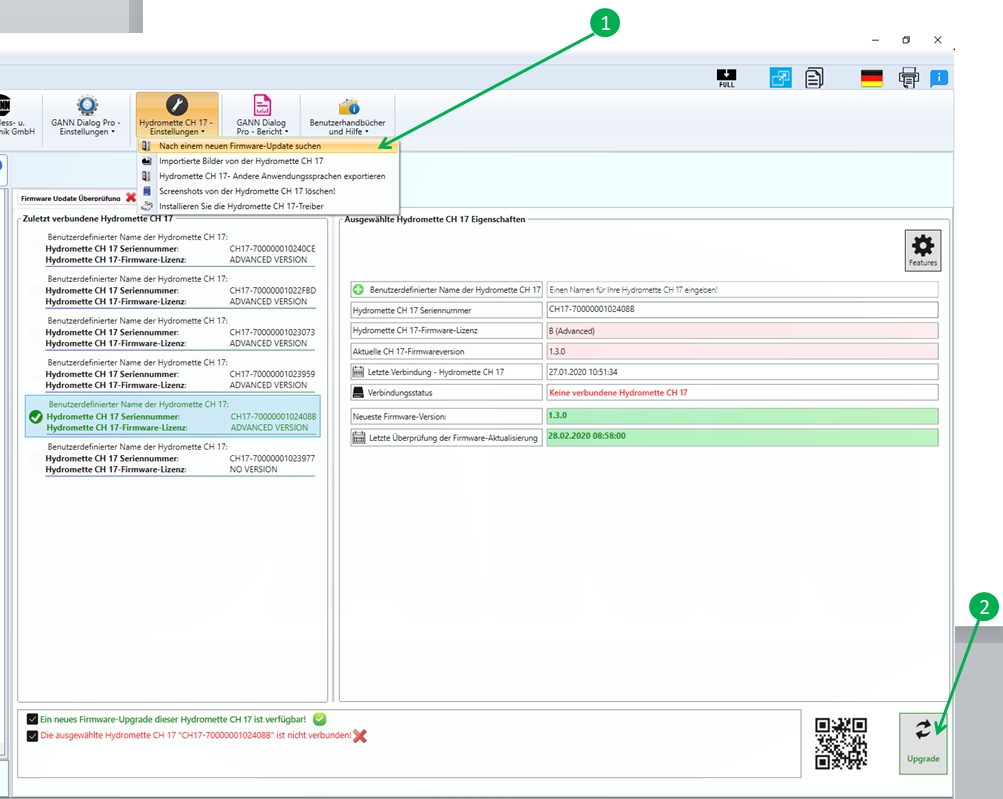
To Export the measurement data from GANN Dialog Pro to Hydromette CH 17 to:
- Connect your Hydromette CH 17 using a USB data cable.
- Click on the button "Export" (2), see the image below!
- Wait until all measurement data have been exported!
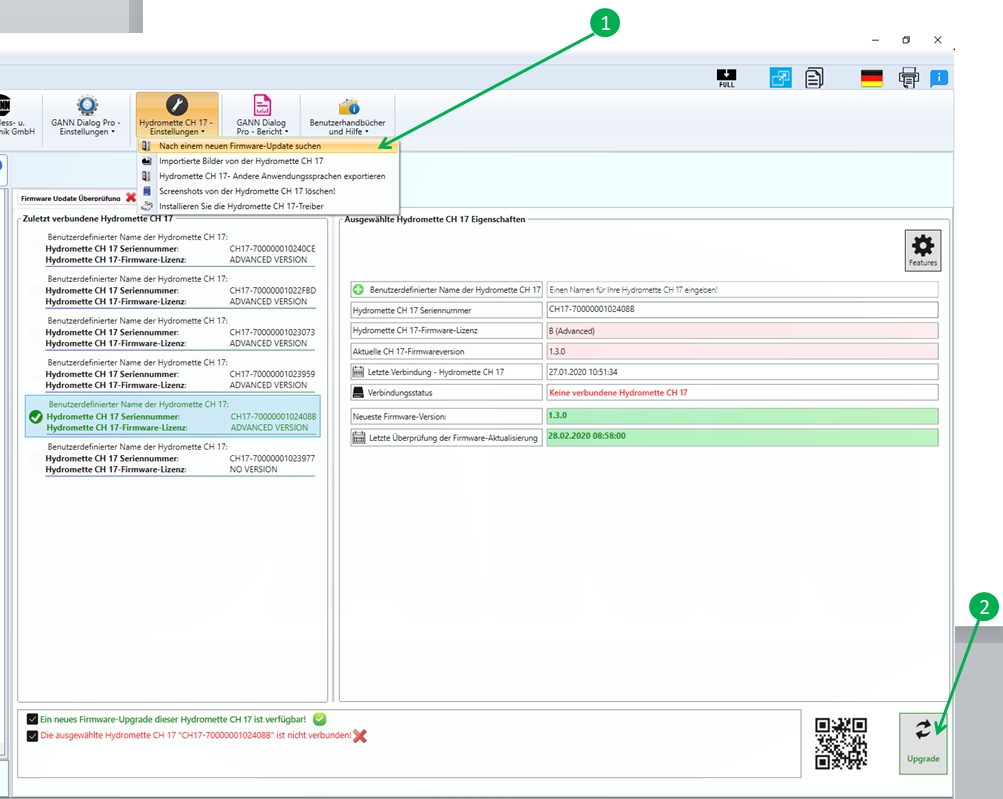
To update/upgrade the firmware of your Hydromette CH 17, connect it via an USB-cable and follows these instructions:
- On the toolbar menu of GANN Dialog Pro, select the menu (1) "Check for a firmware update".
- After a few seconds, click on the button (2) "update" to update or "upgrade" to upgrade the firmware of your connected Hydromette CH 17.
- Wait until the operation has terminated!
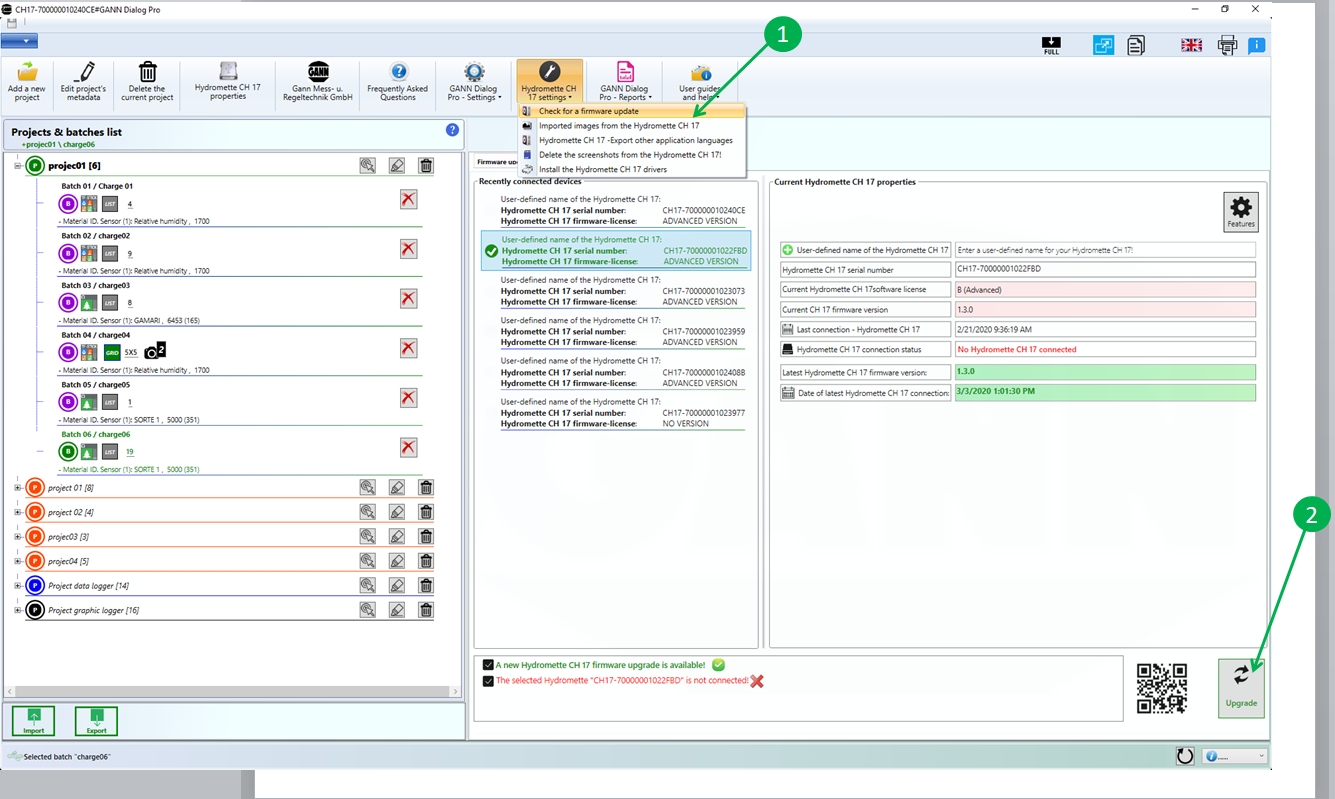
To import an application language to my Hydromette CH 17, connect your device via an USB-cable and follow these instructions:
- On the toolbar menu of GANN Dialog Pro, select the menu (1) "Hydromette CH 17-Export other application languages".
- Select the languages on the menu (2), which you want to export to your Hydromette CH 17
- Click on the click (3) and wait until the operation terminates
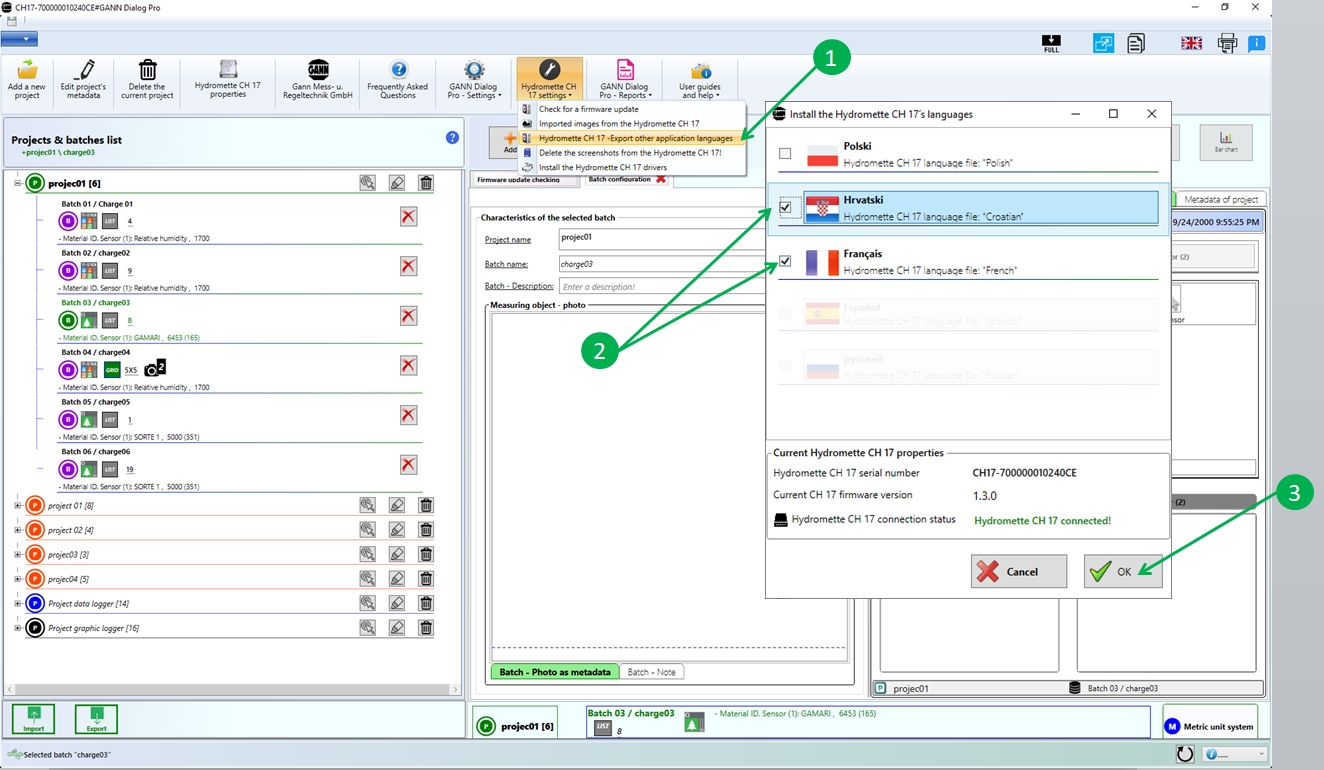
Generally with import the measurement data from your device, you have a maximum set of screenshots image that you can import.
Nevertheless, to import all the images from your device, connect your Hydromette CH 17 and follows these steps
- On the toolbar menu of GANN Dialog Pro, select the menu (1) "Import all images from the Hydromette CH 17".
- Then click on the button (2) "OK"
- Finally, wait until the operation terminates!
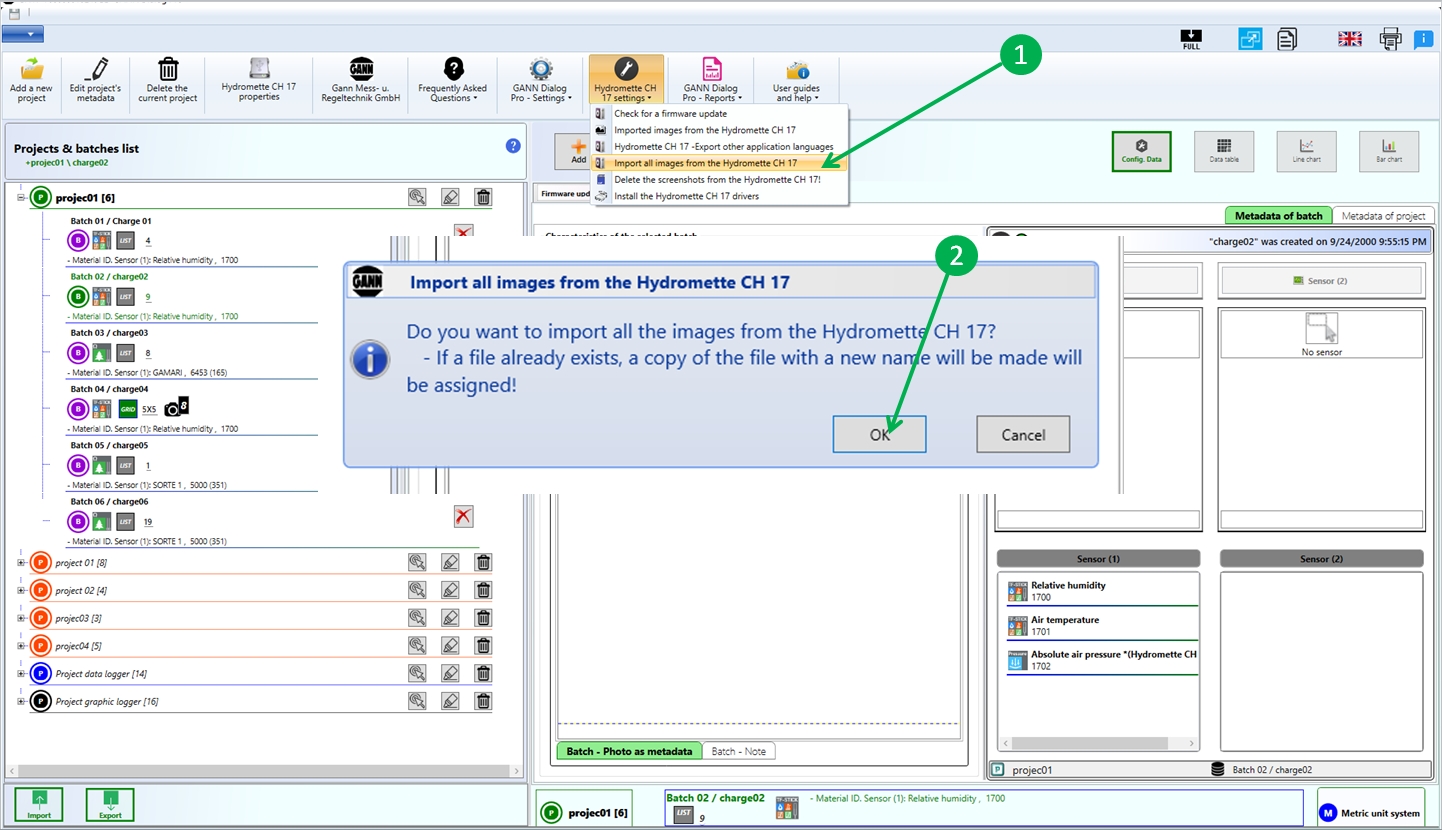
To display the list of already imported screenshots images from the Hydromette CH 17:
On the toolbar menu of GANN Dialog Pro, click on the menu (1) "Imported images from the Hydromette CH 17"
After the previous action, the view (2) containing the list of imported screenshots images will be displayed
Use the arrows in (3) to navigate between the images
Use the context menu ( right mouse button) to:
Assign an image to a batch
Add a description to the given screenshot image
or deleting the screenshot image
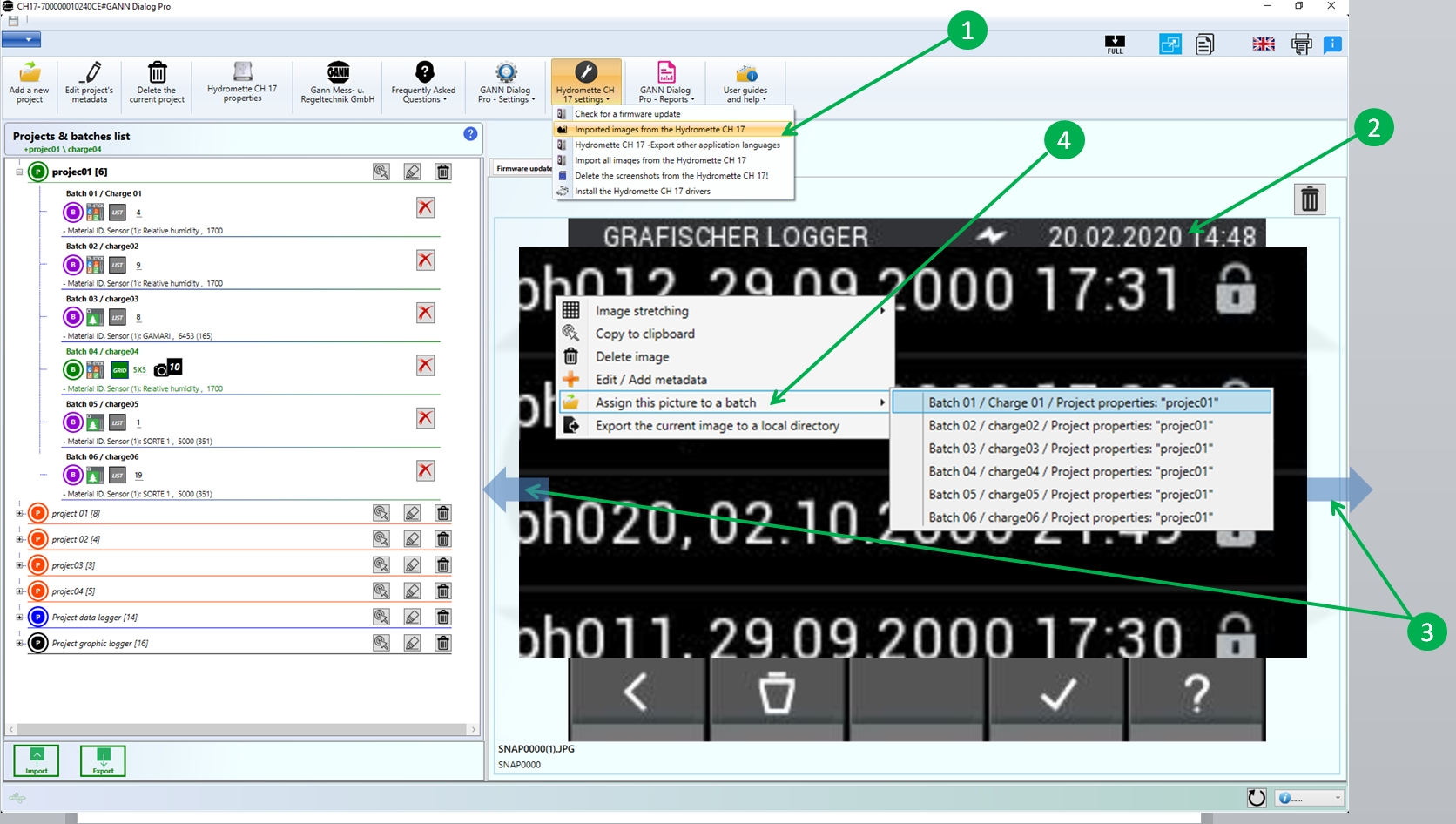
To add text (e.x batch´s name or description) or photos (e.x photos of the measurement object, etc.) as metadata to the selected batch (I), please follow these steps:
- After selected the related batch (I) by clicking on it
- Click on the button (1)
- Fill the text boxes on the dialog to add text metadata to the selected batch
- Right on the panel (3) to add a photo on your drive system to a batch
- You can then view the added text-metadata or photos by clicking on the tab item (a) or (b)!
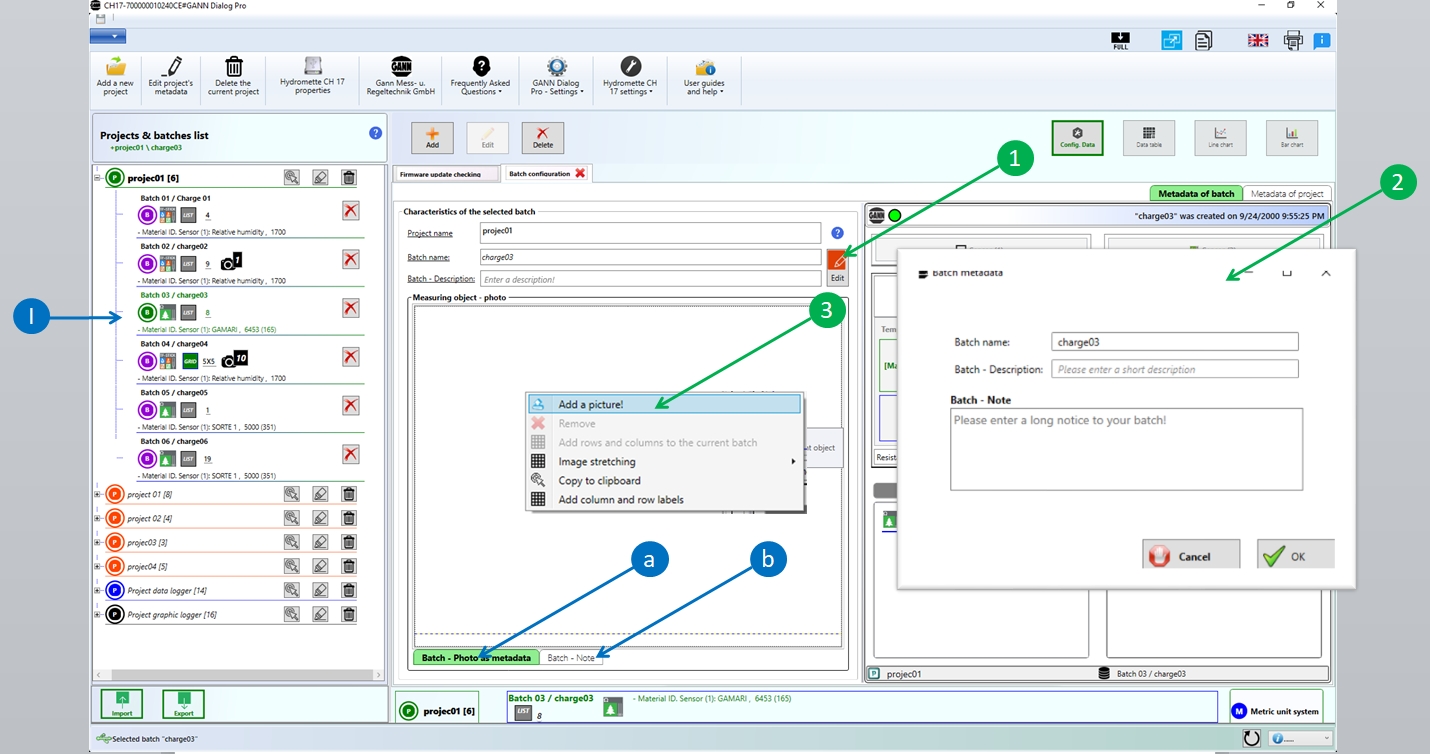
GANN Dialog Pro can archive the current project folder on his workstation. The archived project folder is then saved locally on the computer and can be uploaded to the workstation at any time.
GANN Dialog Pro can archive the current project folder on his workstation. The archived project folder is then saved locally on the computer and can be uploaded to the workstation at any time.

GANN Dialog Pro can archive the current project folder on his workstation. The archived project folder is then saved locally on the computer and can be uploaded to the workstation at any time.
When GANN Dialog Pro throws an exception of type "Windows Security" (See the image below) when I try to check if an update is available: One reason could be that your Windows PC or the configuration of your firewalls do not allow an HTTP request.
Please, contact your administrator or check the configuration of your firewalls!
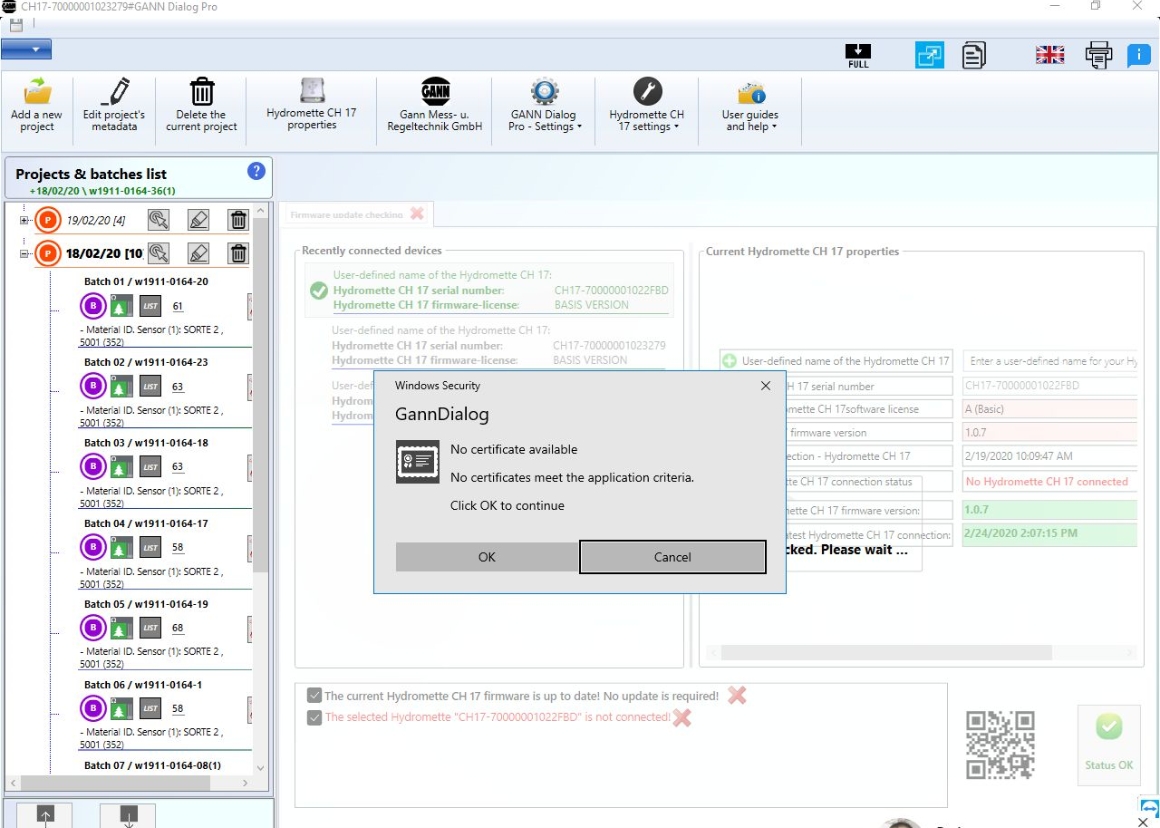
GANN Dialog Pro can archive the current project folder on his workstation. The archived project folder is then saved locally on the computer and can be uploaded to the workstation at any time.